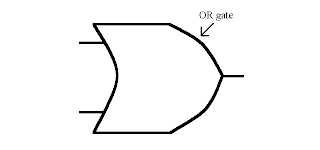Functions of a Word Processor:
Text Editing- Text can be changed by deleting it, typing over it or by inserting additional text within it.
Word Wrap and Centering- Words that extend beyond the right margin are wrapped around to the next line. Text can be centred between left and right margins.Search and Replace, Move and Copy- Any occurence of text can be replaced with another block of text and move it elsewhere in the document or copy it throughout the document.
Layout Settings- Margins, tabs, line spacing, indents, font changes, underlining, boldface and italics can be set and reset anywhere within the document.
Headers, Footers and Page Numbering- Headers and footers are common text printed on the top and bottom of every page. Headers, footers and page numbering can be set andreset anywhere within the document. Page numbering in optional Roman numerals or alphabetical letters is common.
Style Sheets- A style is a set of formatting characteristics that you can apply to text, tables, and lists in your document to quickly change their appearance. WHEN YOU APPLY A STYLE, YOU APPLY A WHOE GROUP OF FORMATS IN ONE SIMPLE TASK.
Cliparts and Pictures- Graphics can be merges into text and either displayed on screen with the text or in a preview mode before printing. Agraphic object can be resized (scaled), rotated and anchored so that it remains with a particular segment of text. Rules and borders can also be created within the text.
Preview, Print and Group Print- A document can be prviewed before it is printed to show any layout change that may not normally show on screen (page breaks, headers, footers etc.). Documents can be printed individually or as a group with page numbers consecutively numbered from the first to the last document.
Footnotes and Endnotes- Footnote entries can be made at any place in the document, and the footnote printed at the end of a page or document.
Spelling Checker and Thesaurus- Checks your spelling mistakes.